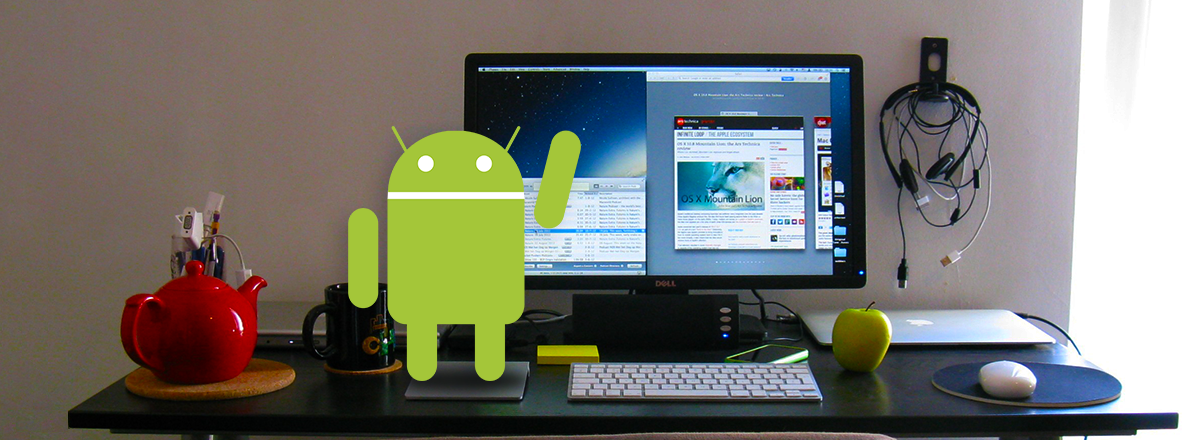If you are tired of refocusing attention from a PC to a smartphone or need to work with apps on the gadget using a keyboard and a mouse, then check out this list of three useful programs for connecting Android smartphones to a PC. All applications mentioned here show the device on a computer screen in a separate window. Through it, users can launch games or programs installed on the smartphone, work with them, and save the results. For example, add desired purchases to Google Keep, edit documents, or use social networks.
1. ApowerMirror
ApowerMirror is the most popular, convenient, and simple service for connecting a smartphone to a computer. This app has both paid and free versions, but even when using the free one, you can easily view messages and notifications, share files, record videos from the screen (that last for up to three minutes), and take screenshots.
It should be noted that the free version of the program puts a branded watermark on these materials, and sometimes advertising also appears here. The paid version removes the watermark, restrictions on video recording, ads, and turns on the full-screen display mode. It is also possible to connect up to four devices.
ApowerMirror works with computers running Windows and even macOS. You can connect to a PC is via USB, which is much faster, or via Wi-Fi.
2. AirDroid
AirDroid is another popular program for connecting Android smartphones to a PC. Unlike ApowerMirror, after connecting a smartphone to a computer, the first is not displayed as usual, but in the form of the desktop of a standard PC with all installed applications, windows, folders, and more.
It is possible to start the main or front camera of the device, take pictures, and immediately view or transfer them to a computer. There is also a remote device control, which opens in a special window. Here you can see apps, read messages, launch the camera, and use other basic functions.
It is convenient in cases when you gave your mother her first smartphone, explained everything, she "understood," and then you left, but your mother calls you and asks for help every day. In such a situation, it is easy to connect remotely because, most importantly, thus, you will save your time and nerves.
The AirDroid service has two smartphone apps: AirMirror or AirDroid. The first is for controlling the gadget from a computer, and the second one gives access to the gadget files (e.g., music, documents, videos, messages, contacts, etc.).
In both cases, you can connect via USB or Wi-Fi. AirDroid is available for Windows and macOS. There is also a web version in Google Chrome.
3. Vysor
Vysor is a simpler alternative to ApowerMirror and AirDroid. The program has both paid and free versions. The free version allows you to control your smartphone and take screenshots through it, and you can only connect via USB. Moreover, an ad will pop up from time to time.
But if you need more Vysor features, they will be unlocked for a monthly fee, which is a couple of dollars. In this case, Wi-Fi connection, screen recording, and file sharing become available.
The basic USB connection is also as simple as possible. Download and run Vysor, enable USB debugging on your smartphone, and connect it to your PC. It will ask for permission, then wait for the name of the gadget to appear in the Vysor menu. After that, click the View button to connect the two devices.
Vysor runs on Windows, macOS, and Linux systems. It also has a web version for the Google Chrome browser.