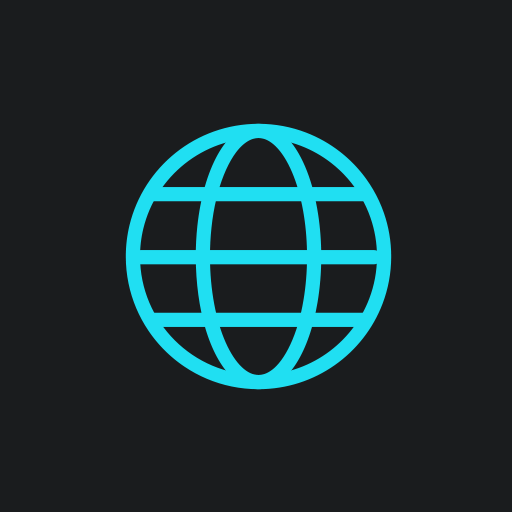In Handy Tips, we find ways to improve your life and make it easier and explain why these tips work. Today, we will tell you how to recover deleted or missing WhatsApp messages to make sure you don’t lose any of the important chats.
If you accidentally deleted the WhatsApp app icon or restored your smartphone to the original factory settings and now think that all your chats are gone, don’t get discouraged and stop blaming the whole world. There is a chance to save the situation and retrieve everything that seems permanently lost.
To retrieve lost data, you will need access to the Internet.

Installing an app on a device
To restore your chats, you will need the WhatsApp app installed. Users of Android devices can download it on Google Play for free. iPhone users can download the application on the AppStore. After downloading the app, the authorization process begins.
Recovering lost data
After the authorization process in WhatsApp, it must offer the user to restore all the data that was lost when the app was deleted. The most important thing here is not to accidentally click the "Skip" button. If you do this, the files cannot be restored. You need to tap "Restore." The process can take from several minutes to several hours – it all depends on the speed of the Internet. As a result, all files will be in their place.
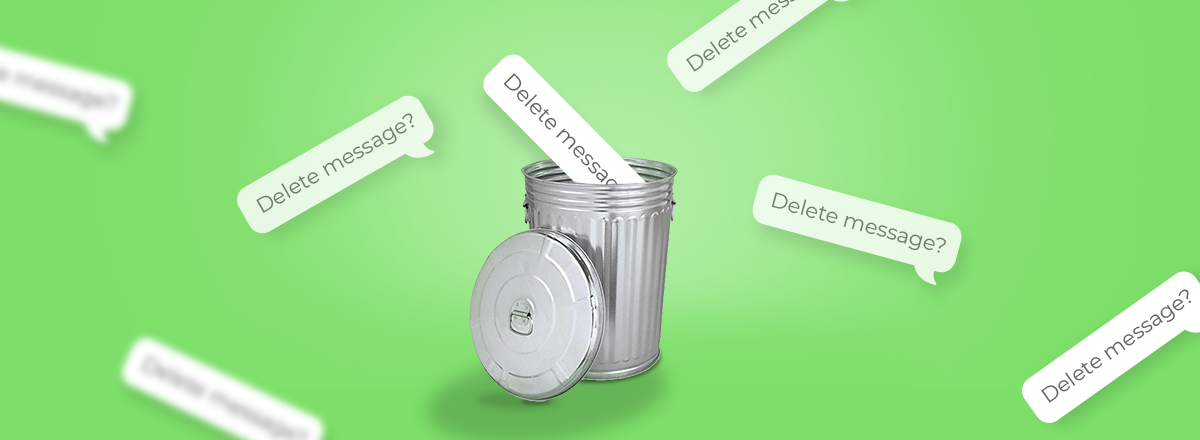
Configuring chats backup
Backup is a handy feature that will save all files in WhatsApp even if you replace the device. The application is “tied” to the user's personal account, and all information from the app will be saved. To make a backup, follow these few simple steps:
- Open WhatsApp settings;
- Open “Chats” in the settings menu;
- Tap “Chat Backup,” set Auto Backup to “Daily,” and tap “Back Up Now.”
Now all your data will be saved on Google Drive if you use an Android device or on iCloud if you’re an Apple user. Even in case of unforeseen situations (device breakdown, accidental formatting), you can be sure of the safety of your data in the WhatsApp app.