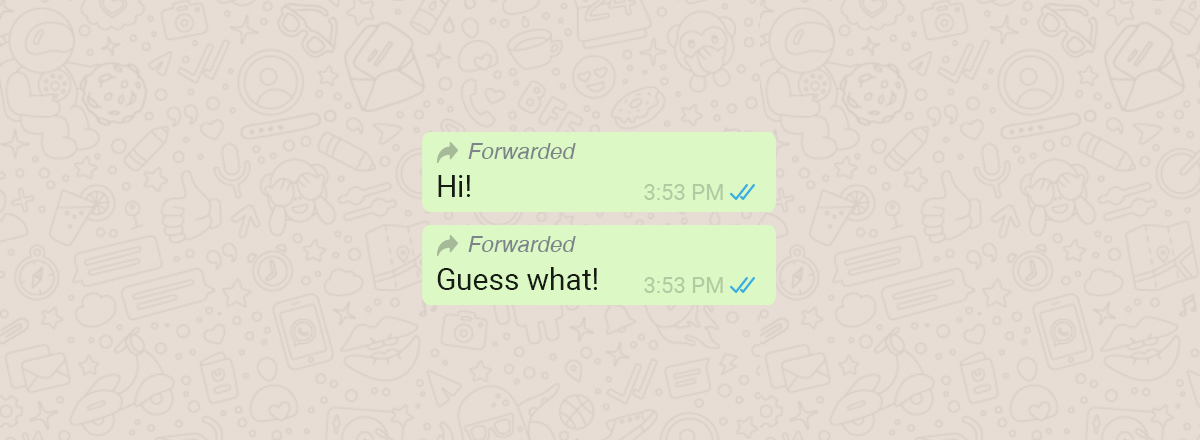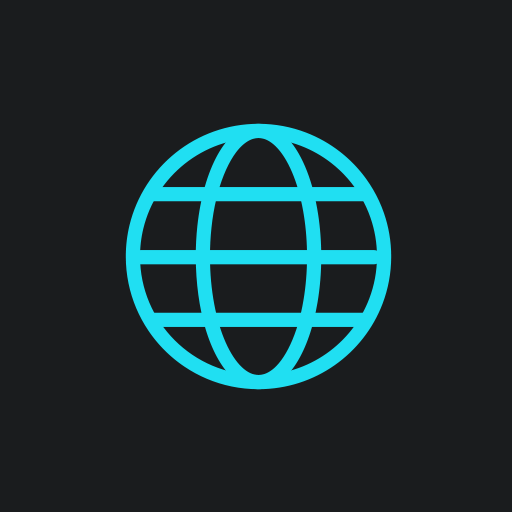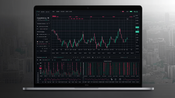In Handy Tips, we find ways to improve your life and make it easier and explain why these tips work. Today, we will tell you how to find out how many times your WhatsApp message has been forwarded.
Even though WhatsApp has long been no longer just a messenger but a platform with a wide range of capabilities, messaging still remains its primary function, according to a survey of users. Users are attracted by end-to-end encryption, which blocks the possibility of hacking dialogs. Secondly, it allows users to make calls completely free of charge and securely.

However, users still cannot restrict the forwarding of their messages. Therefore, the opportunity to find out which of them and how many times have become public knowledge will definitely come in handy.
Forwarding messages is a pretty handy feature. However, some messages are intended only for a specific person, and you really don’t want them to become quotes or blackmail material. But it's one thing when it is spoken about openly, and completely different thing when you don’t even suspect that the message has already gotten a lot of publicity.
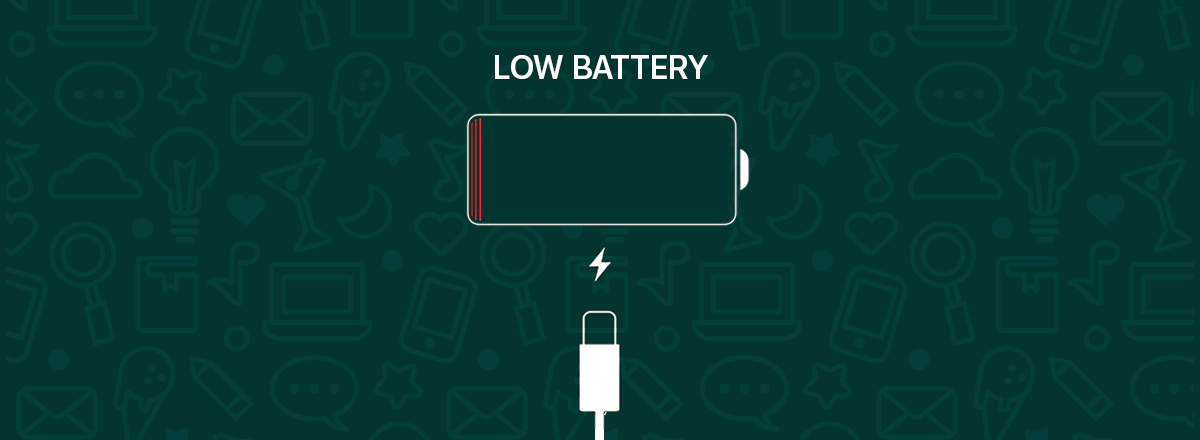
Here’s how to find out how many times your WhatsApp message has been forwarded:
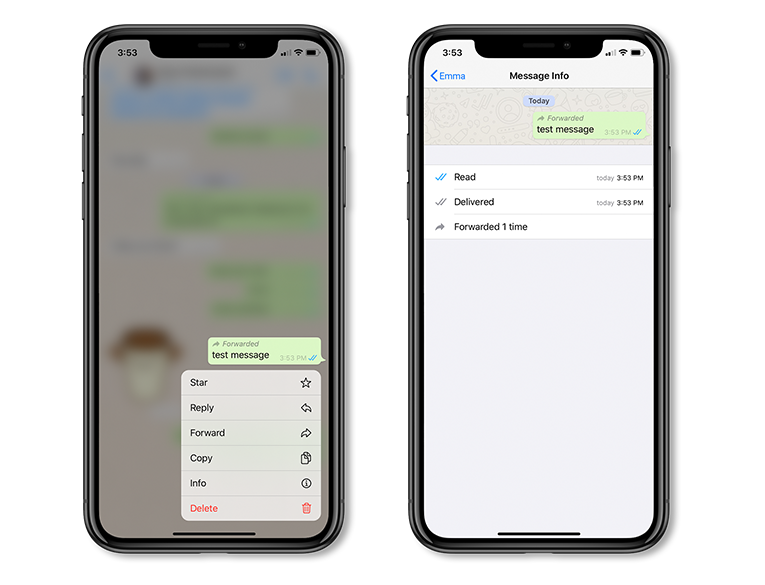
- Open WhatsApp on your smartphone, go to the desired chat, and find the message that causes you concern.
- Select this message by tapping and holding it, and then choose the “Info” tab in the context menu.
- If the message you need has never been forwarded, the screen will only show the time of when it was sent and read.
- If the message has been forwarded, you will see a counter with the exact number of message forwards.
This counter works exactly the same for any type of messages, be it text, voice, video, or photo messages. In addition, in this way, you can track the forwards of not only your own, but also other people's messages.