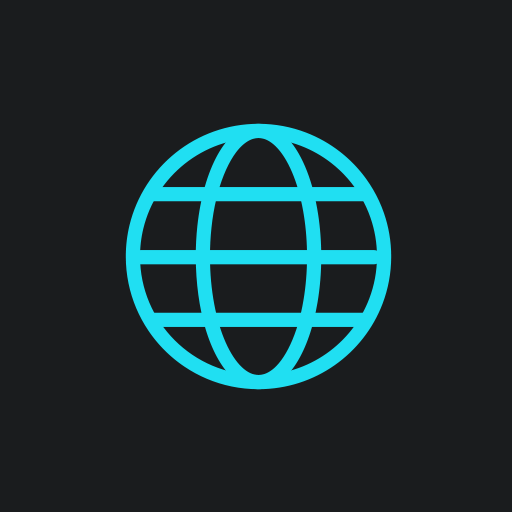UPDATE:
Whatsapp changed the Id of the status field.
Here is the updated code:
function writeLastOnline() {
console.log(document.getElementsByClassName("_1-qgF")[0].outerText);
setTimeout(writeLastOnline, 10000);
return;
};
Since WhatsApp is releasing updates frequently, we published a new article on how to track your contacts' activity if they disabled the Last Seen feature with up-to-date data and an updated code. Check it out here:
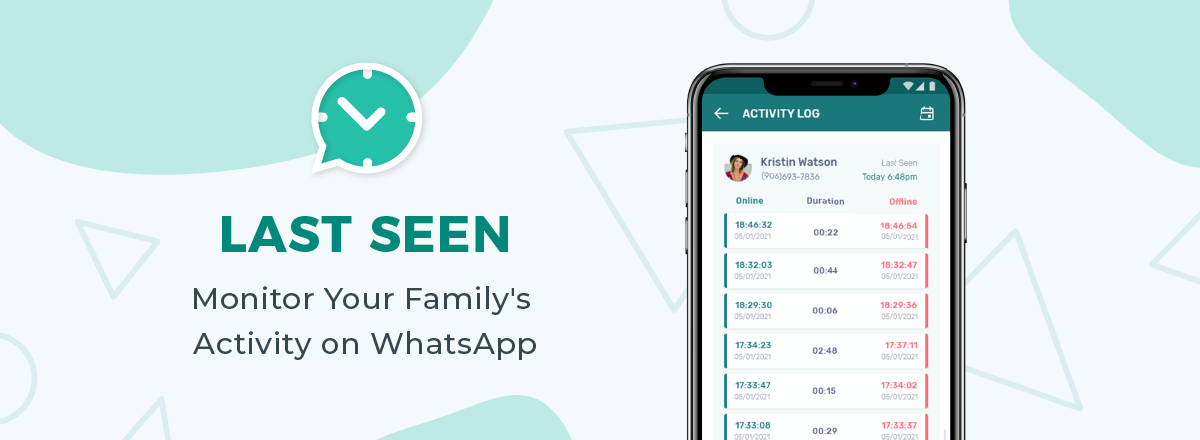
Nowadays, privacy is essential, and it really matters. Many of us already know that WhatsApp messenger is not secure enough, though. But did you know that there’s no need to find some companies or people and pay them for hacking someone’s WhatsApp account for you?
With our Internet Protocol guide, pretty much everyone can handle it. The “Last Seen” feature can be easily observed. For instance, you don’t want to answer someone and hide your "Last Seen" status. Or you notice that your girlfriend was online late at night and you can’t seem to figure out whether she did it with no particular reason or if she was chatting with someone all night long.
Let’s cut to the chase. To see when she was last online, for how long she was online, and when she was typing something (in case she has the "Last Seen" feature turned off), we can do the following:
Step 1
Open an Incognito window in Chrome. You can do this using keyboard shortcuts or through settings.
- Open Chrome on your computer.
- In the upper right corner, click More icon New Incognito Window.
- A new window will open. In the top corner, the Incognito icon will appear.
You can also use a keyboard shortcut:
- Windows, Linux, or Chrome OS: Ctrl + Shift + n.
- Mac: ⌘ + Shift + n.
You can switch between Incognito windows and regular Chrome windows. Incognito mode only works for pages opened in it.
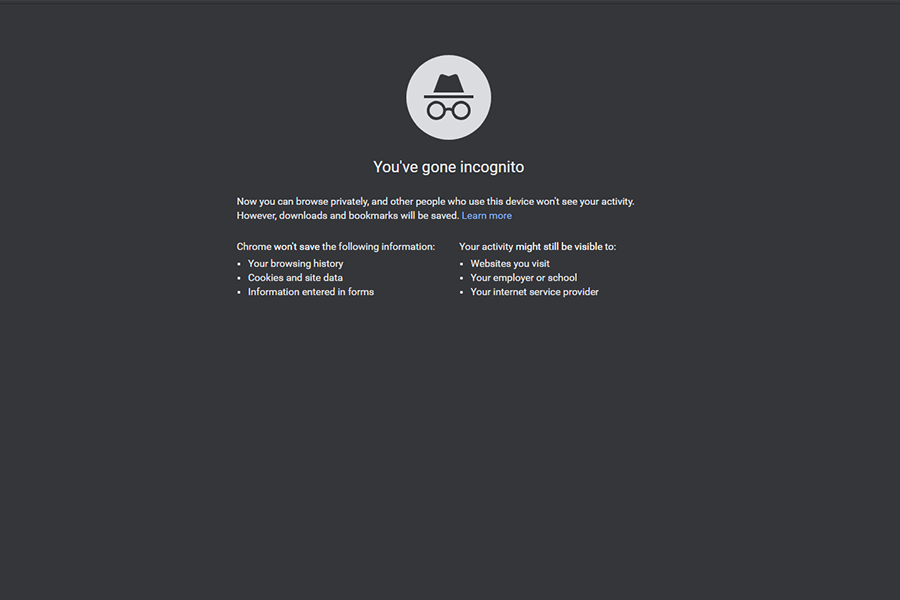
Step 2
Open WhatsApp Web and open a dialogue with the person you need.
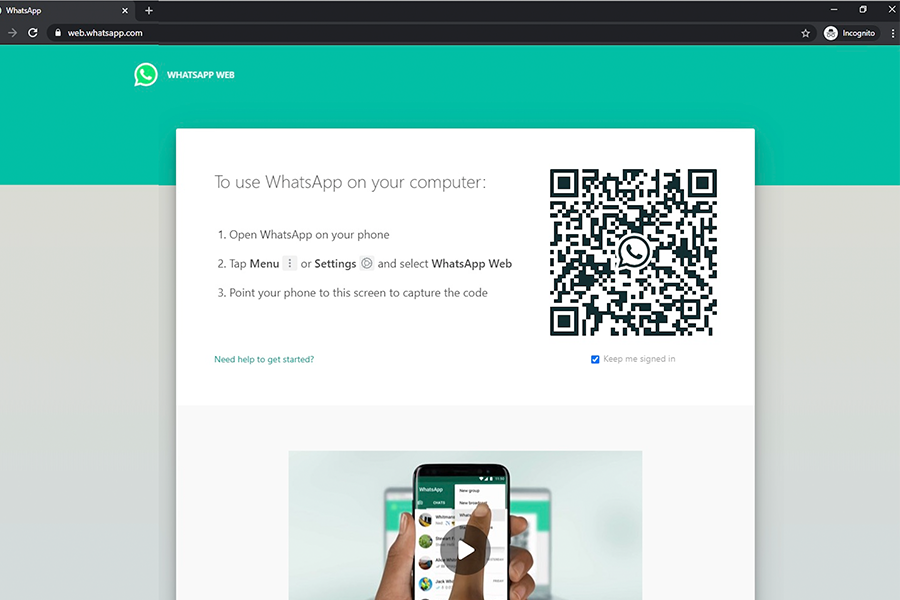
As we open a chat with the person we need, we can see that they don’t share their Last Seen status, and nobody is going to read our messages, which is sad. We can make sure whether the other person does not use WhatsApp at all or simply ignores us.
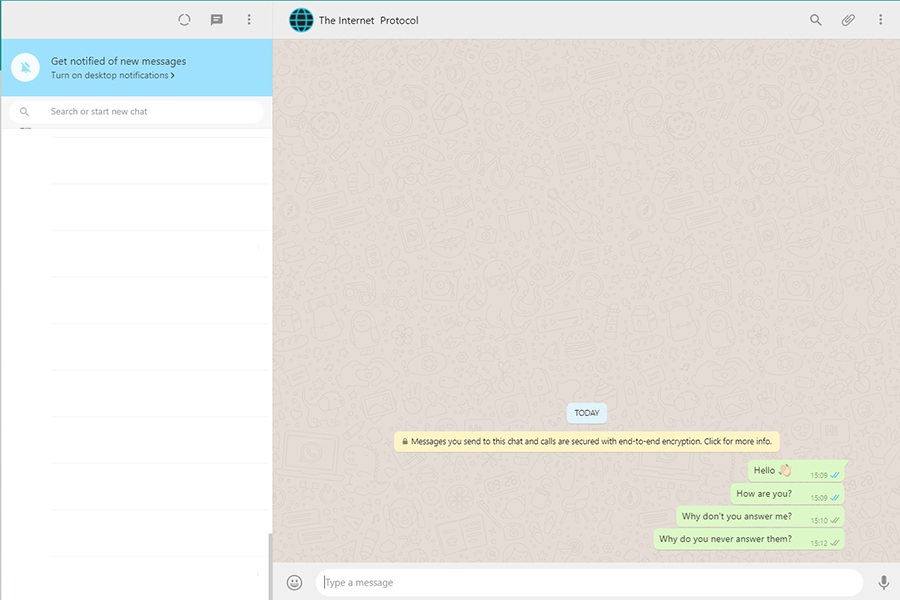
Step 3
Open the developer console. To do this, click on the three points in the upper right corner of the screen.
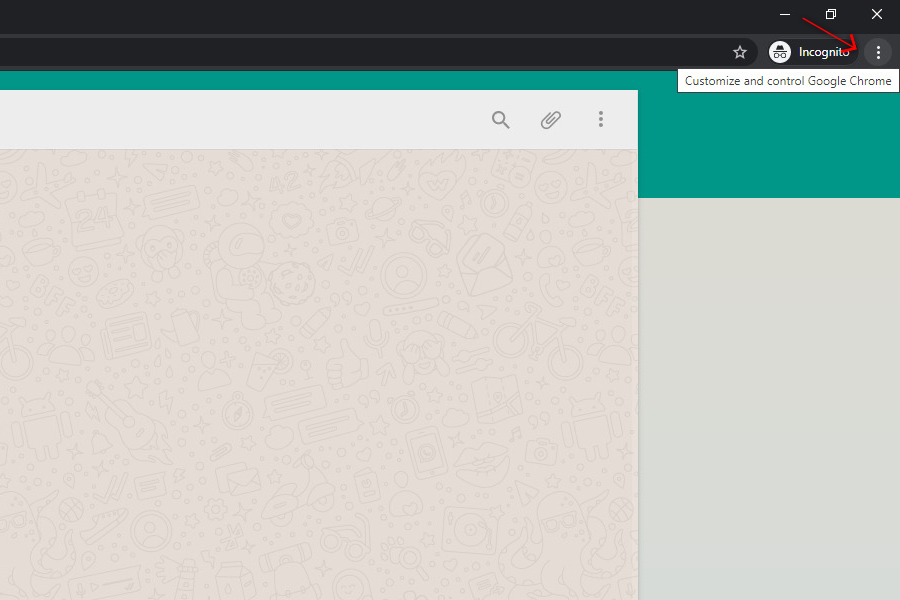
Next, in the drop-down menu, choose More Tools – Developer Tools.
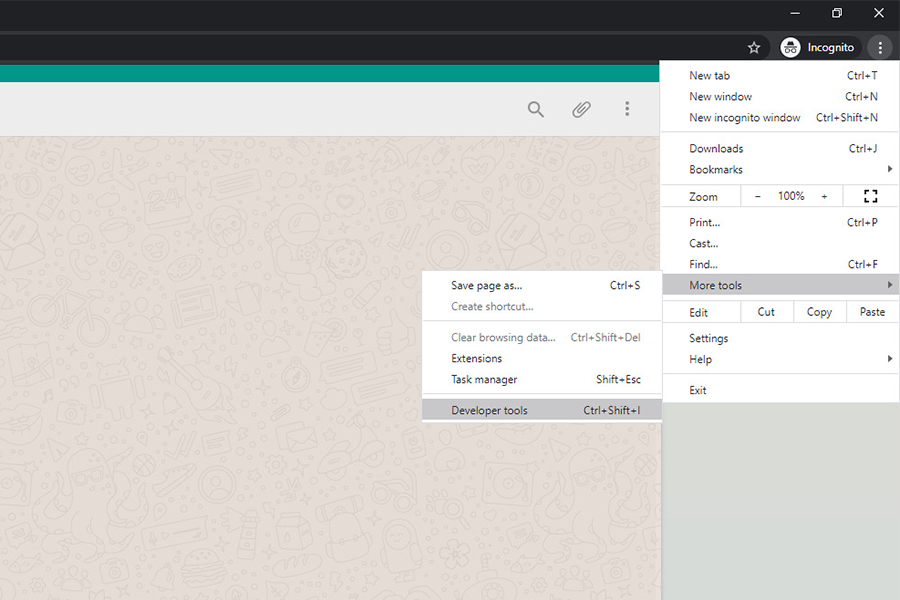
In the opened developer console, click on the Console tab near Elements.
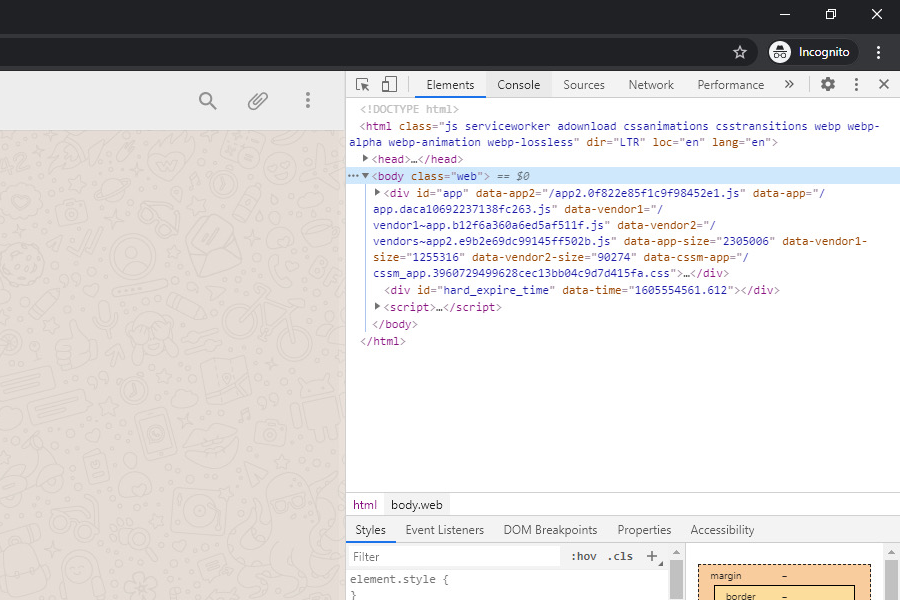
Open the Console tab, click on the three points, and in Dock side, choose “Unlock into separate window,” it is more convenient.
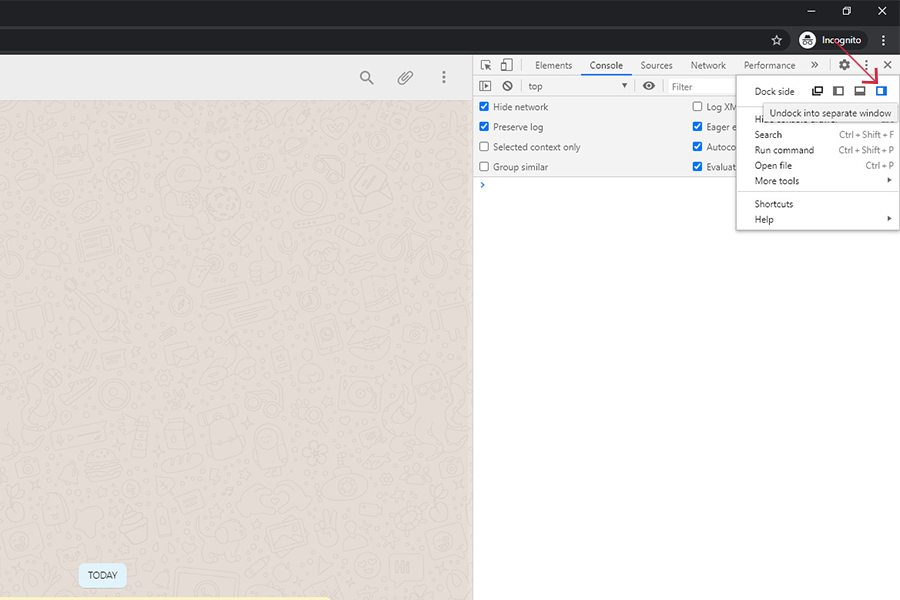
Step 4
This is what the console we will be working with looks like.
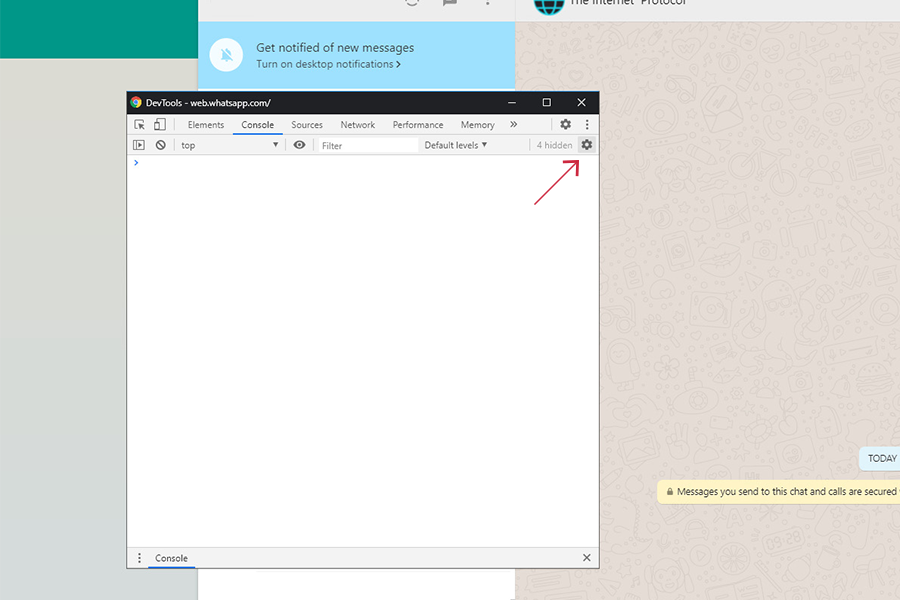
Open settings (the gear wheel icon near Memory).
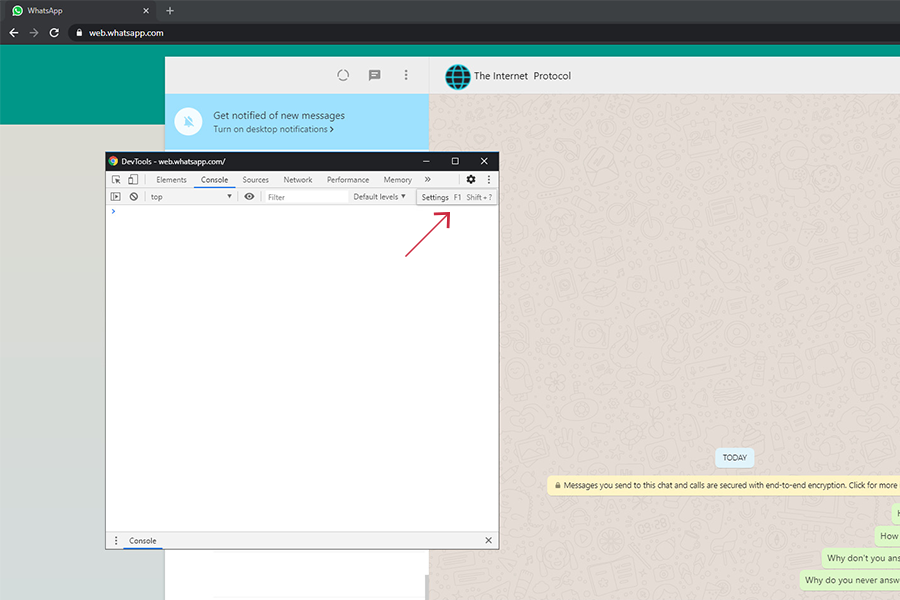
In the settings menu, check the boxes next to the parameters we need. You need to make it look exactly the same as in the following screenshot.
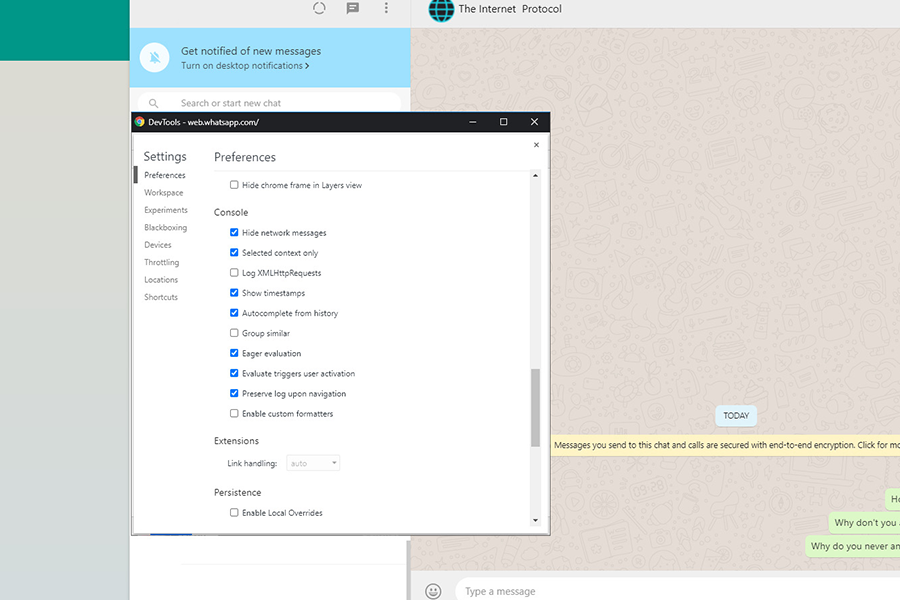
Click on the small close button and go back to the console. Click on the lower Console settings gear icon.
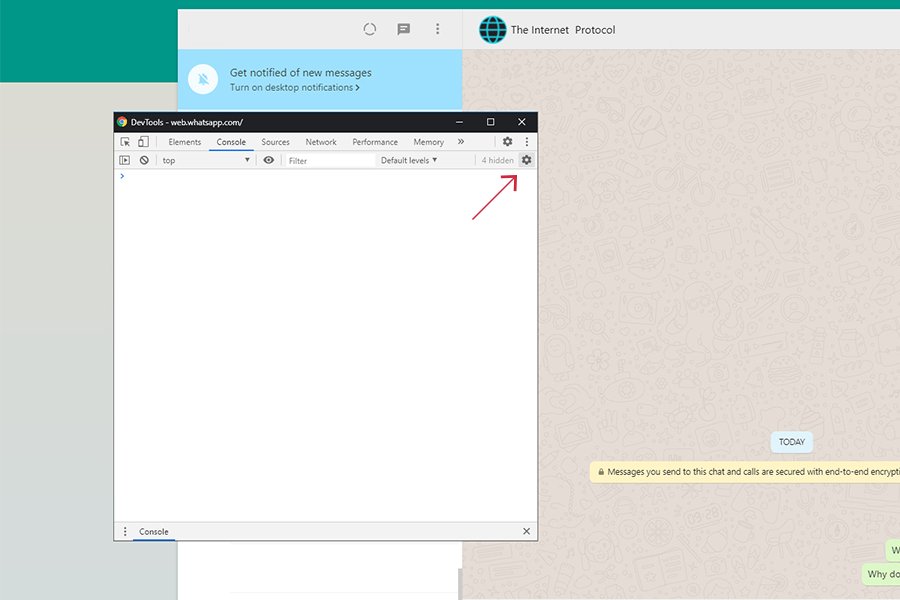
Check all the boxes as in the screenshot.
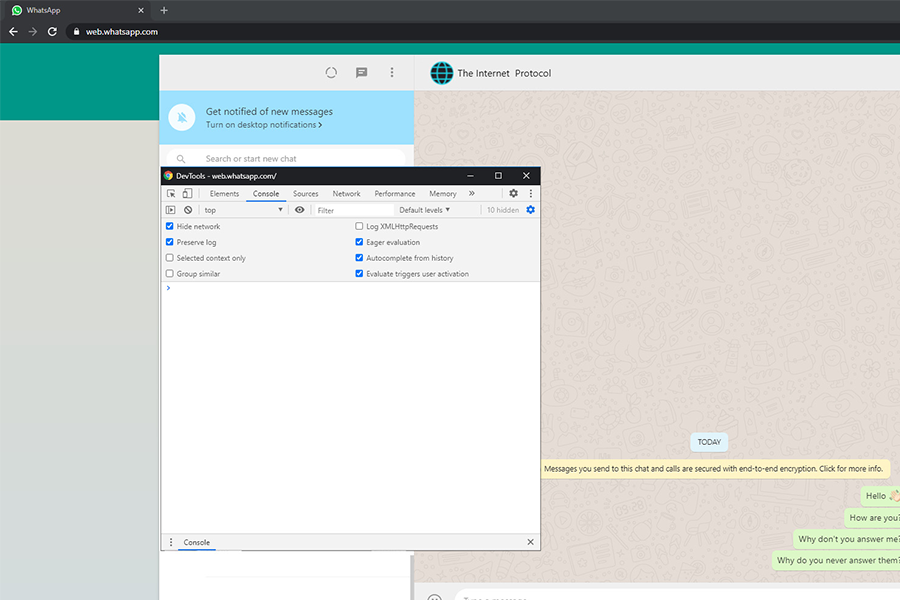
Step 5
Now that we’ve put everything in order and the console is ready for work, open the article “How to Track Your Contacts' Activity on WhatsApp Using the "Last Seen" Feature” and copy the following function:
function writeLastOnline() {
console.log(document.getElementsByClassName("_2y17h")[0].outerText);
setTimeout(writeLastOnline, 10000);
return;
};
Paste the function into the console and press Enter (don’t forget to close the script with a curly brace).
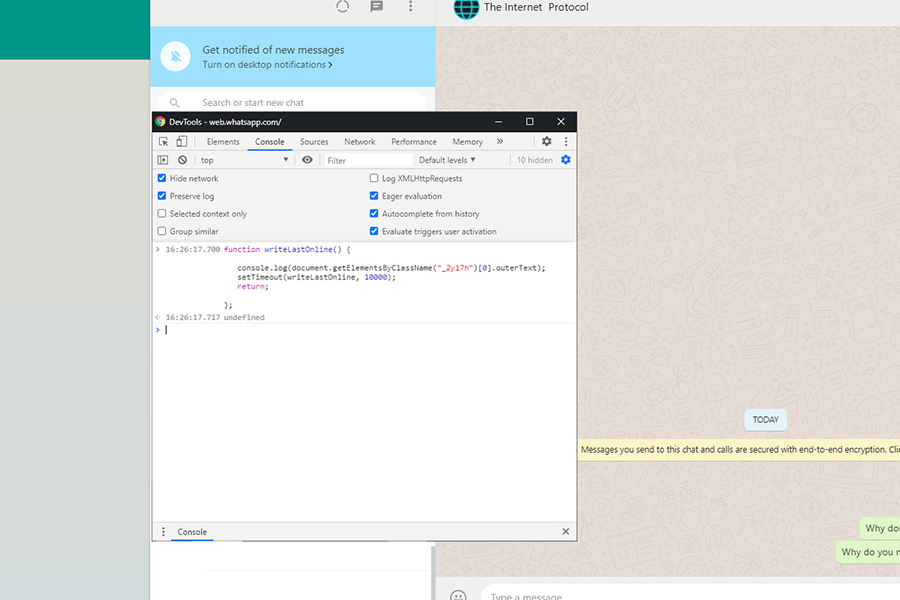
Then paste the following line and press Enter:
Function Call Text:
writeLastOnline();
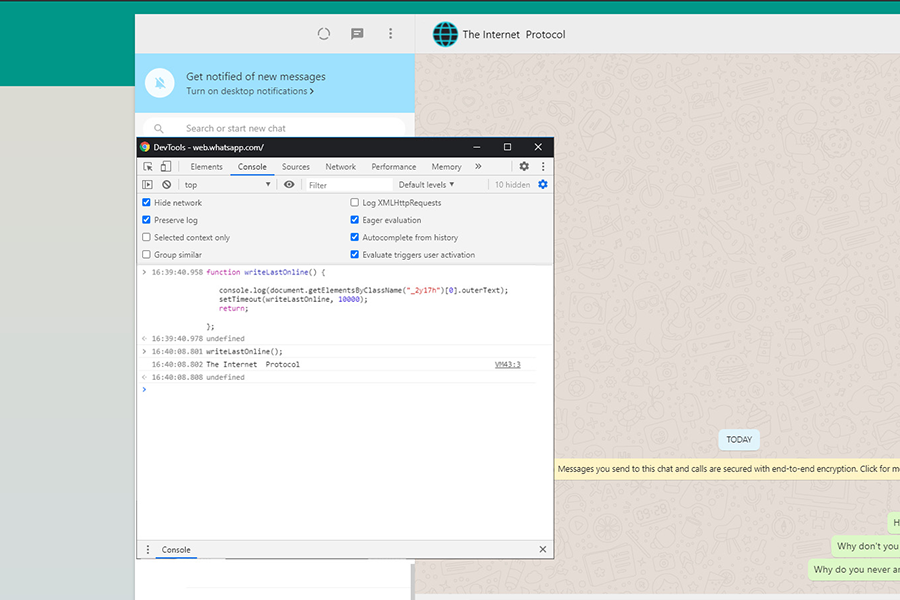
Thanks to The Internet Protocol, you are like an all-seeing eye. You can now sleep tight at nights, your friend or soulmate is under control. In the morning, you can check when your suspect was online, at what time he/she was typing a message or recording audio.
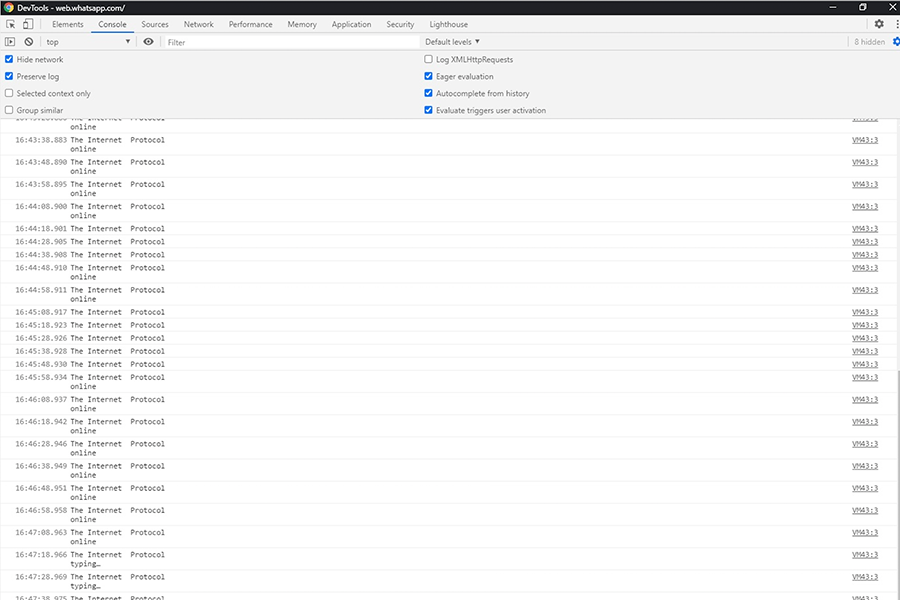
Check out the video below to see how to hack WhatsApp "Last Seen" feature: