There's a new app on Google Play called Last Seen, which allows android device owners to keep track of the online activities of WhatsApp users.
Last Seen will let you easily monitor WhatsApp last seen activities of your friends, relatives, family members, or even colleagues. By installing the Last Seen app, you can see when your interlocutor last was online on WhatsApp even if they decided to hide their last seen status.
The Last Seen app vividly demonstrates how the parent company Facebook processes the personal data of its messenger and social network's users. For just $10, you will get an opportunity to track the desired contacts for a month.
Fun fact: the app developers' policy is pretty transparent and friendly. Anyone can feel like a hacker and get access to the status activities of their interlocutor even without the help of the application itself. You just need to enter a particular code into the developer console, and you will receive all the information you need.
Let's cut to the chase. To see when someone was last online, for how long they were online, and when they were typing something (in case they have the "Last Seen" feature turned off), we can do the following:
Step 1
Open an Incognito window in Chrome. You can do this using keyboard shortcuts or through settings.
- Open Chrome on your computer.
- In the upper right corner, click More icon New Incognito Window.
- A new window will open. In the top corner, the Incognito icon will appear.
You can also use a keyboard shortcut:
- Windows, Linux, or Chrome OS: Ctrl + Shift + n.
- Mac: ⌘ + Shift + n.
You can switch between Incognito windows and regular Chrome windows. Incognito mode only works for pages opened in it.
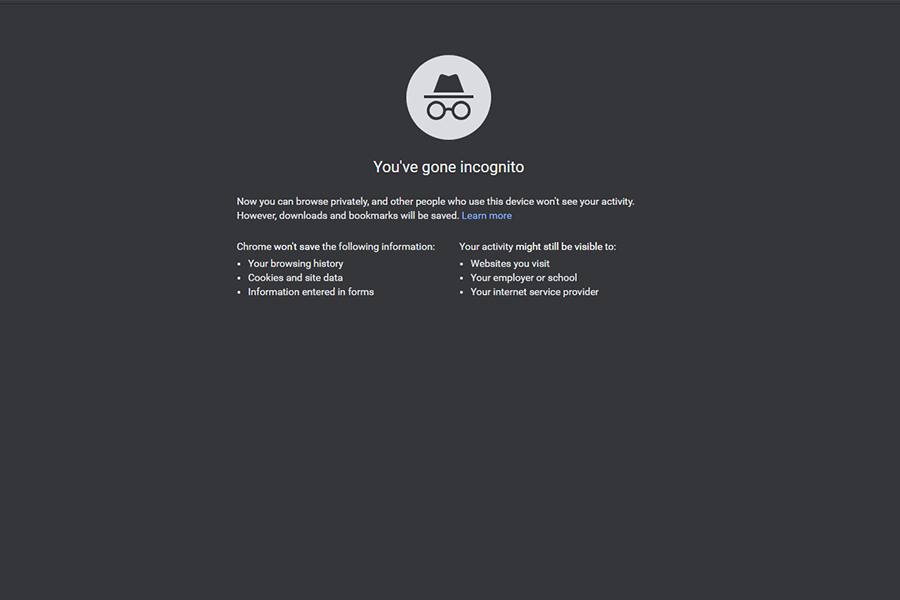
Step 2
Open WhatsApp Web and open a dialogue with the person you need.
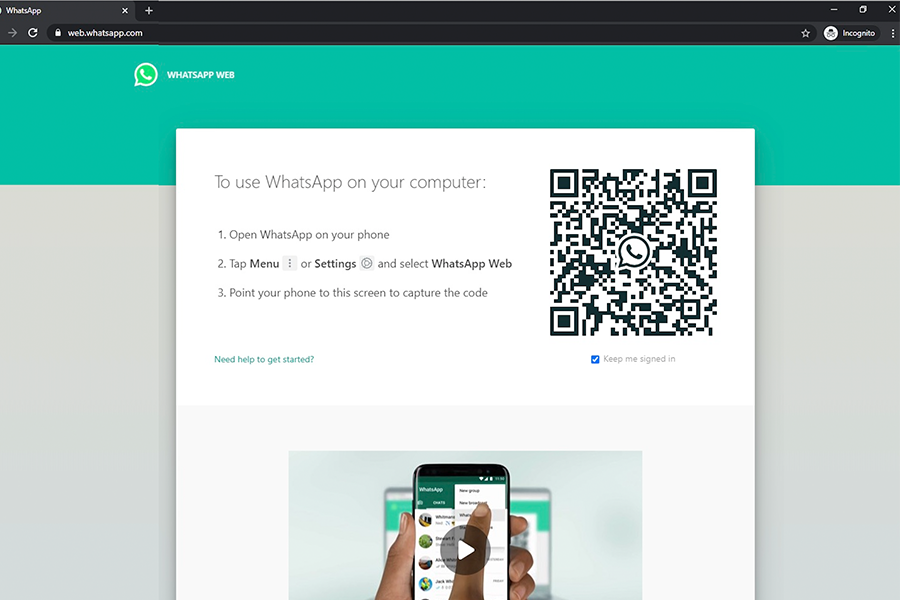
As we open a chat with the person we need, we can see that they don’t share their Last Seen status, and nobody is going to read our messages, which is sad. We can make sure whether the other person does not use WhatsApp at all or simply ignores us.
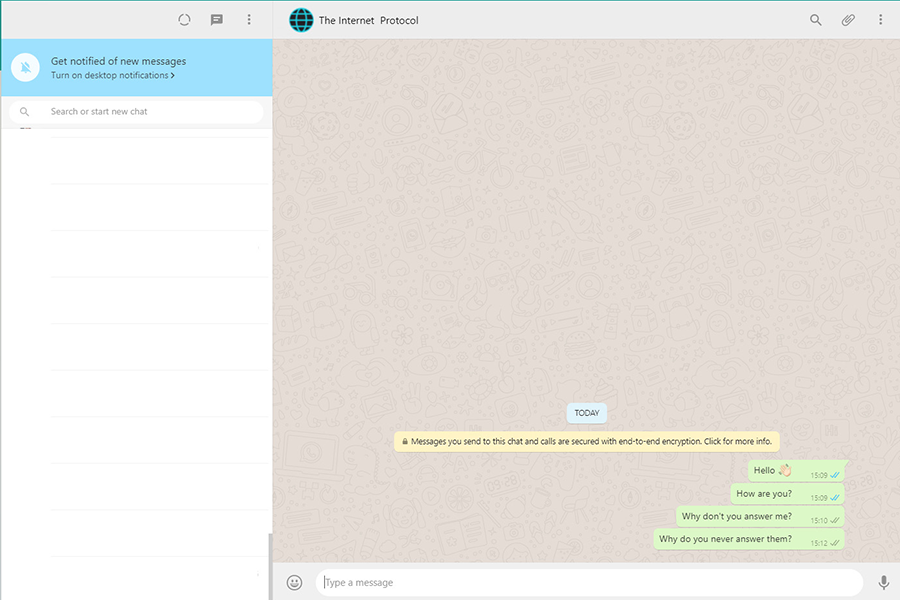
Step 3
Open the developer console. To do this, click on the three points in the upper right corner of the screen.
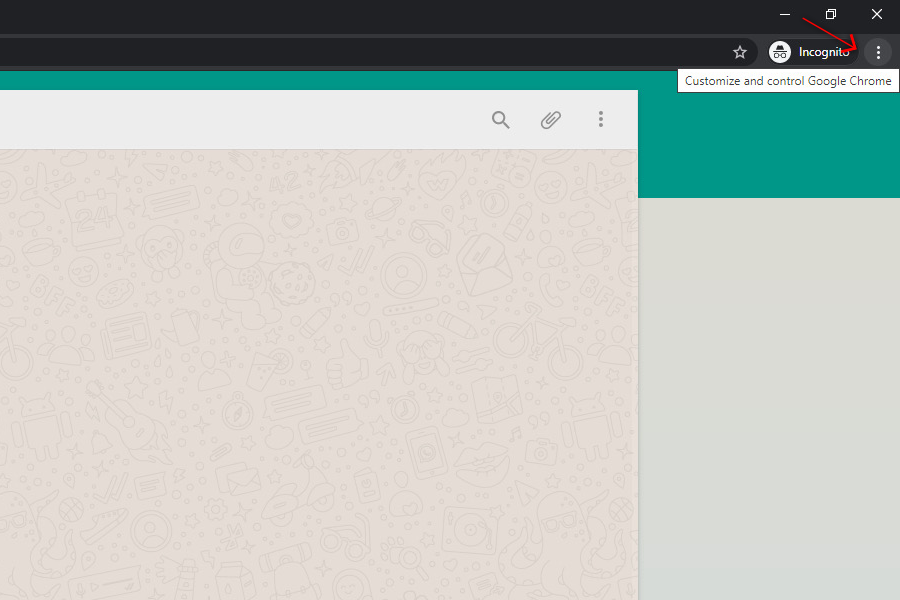
Next, in the drop-down menu, choose More Tools – Developer Tools.
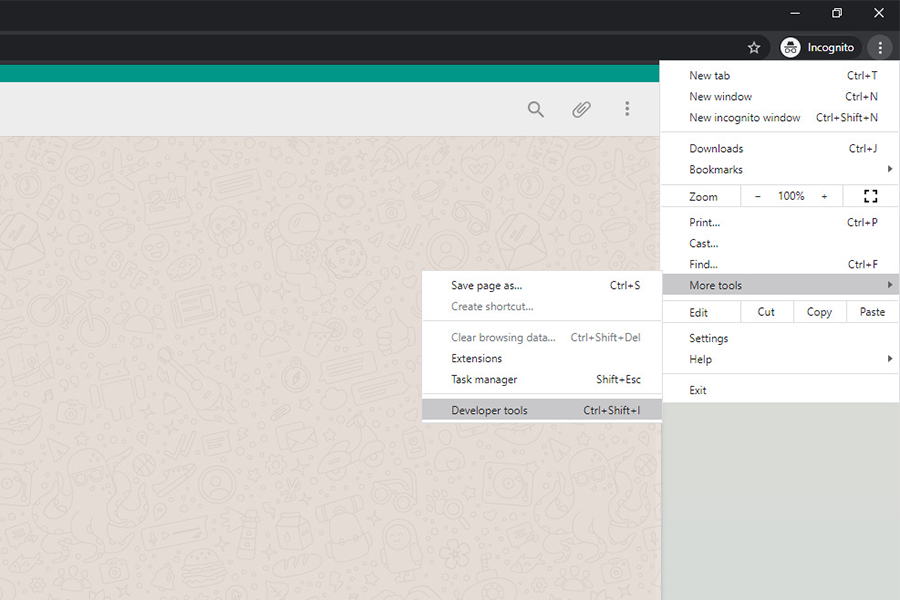
In the opened developer console, click on the Console tab near Elements.
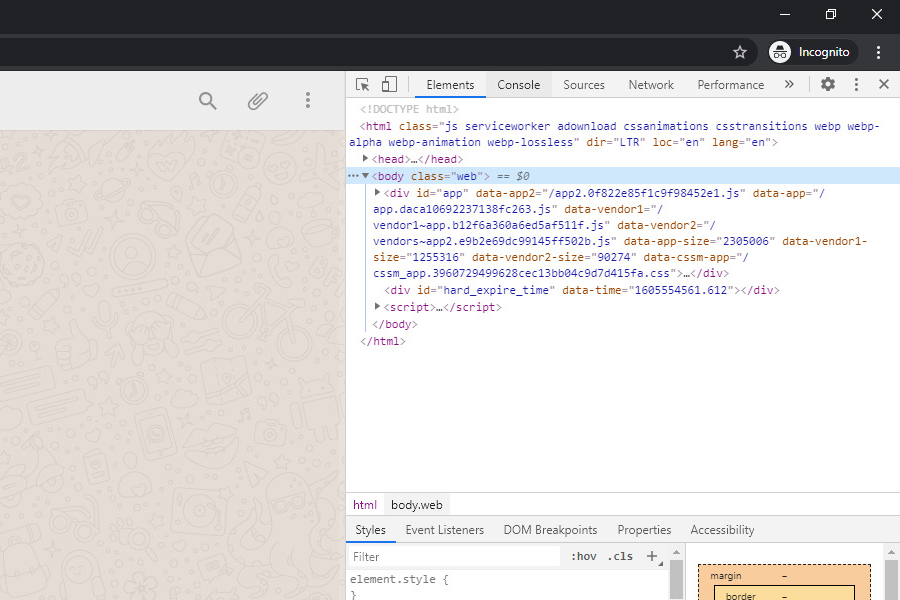
Open the Console tab, click on the three points, and in Dock side, choose “Unlock into separate window,” it is more convenient.
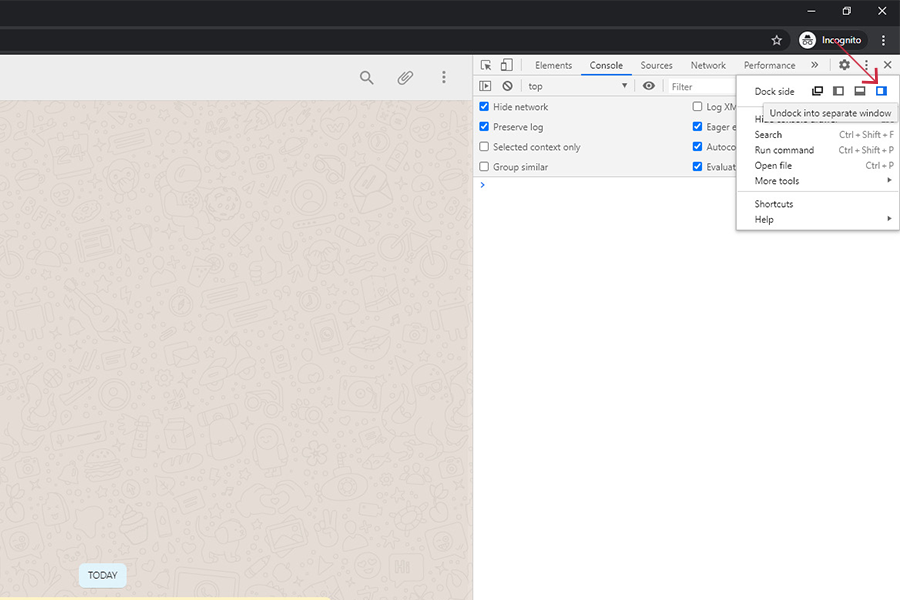
Step 4
This is what the console we will be working with looks like.
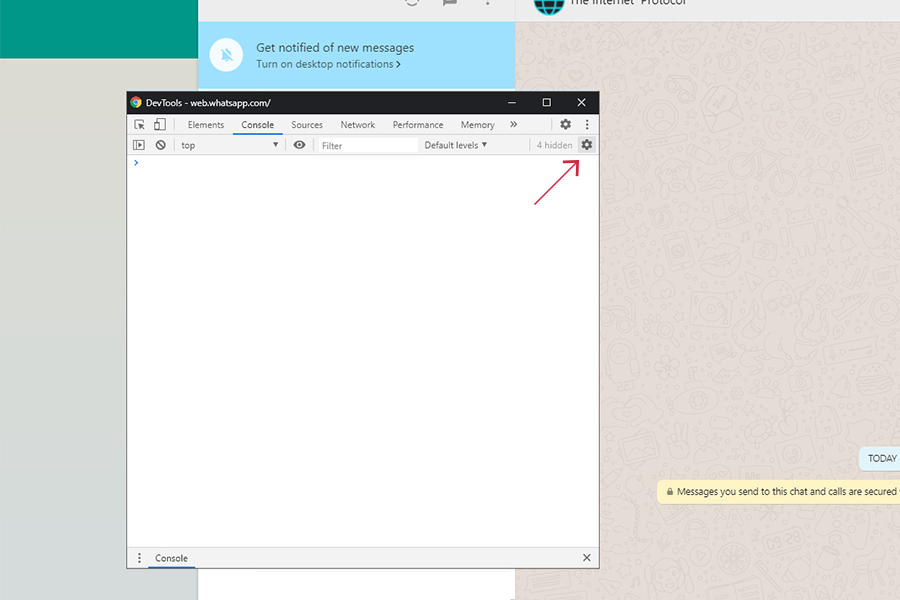
Open settings (the gear wheel icon near Memory).
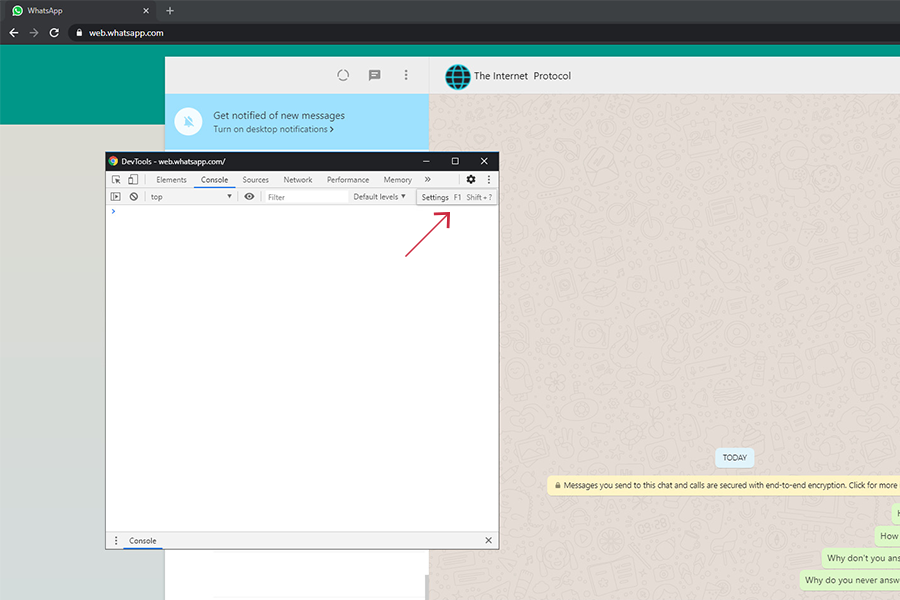
In the settings menu, check the boxes next to the parameters we need. You need to make it look exactly the same as in the following screenshot.
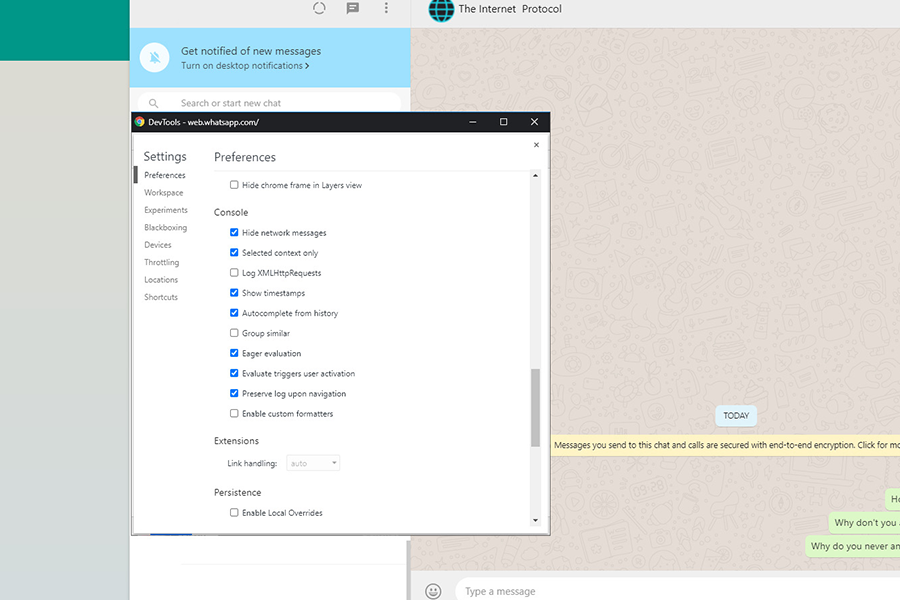
Click on the small close button and go back to the console. Click on the lower Console settings gear icon.
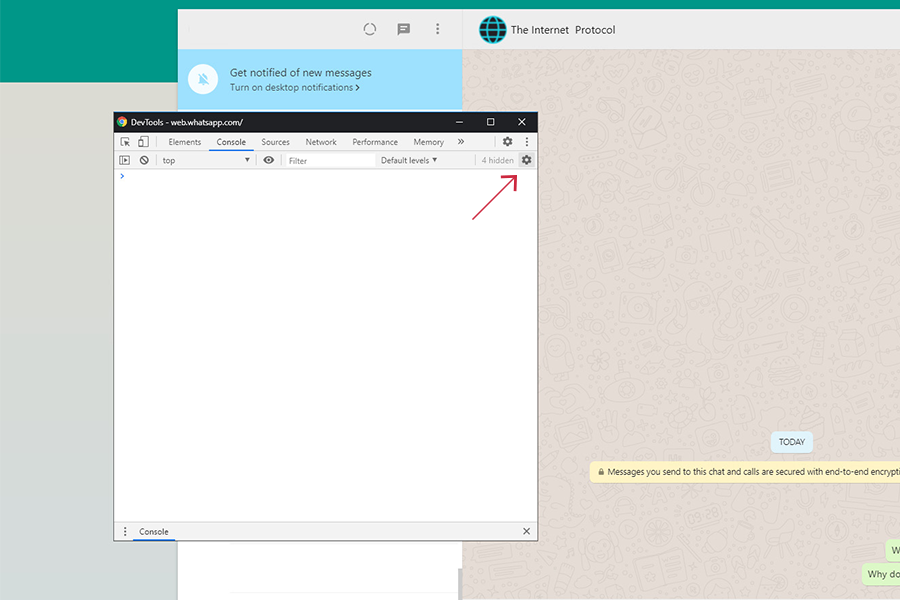
Check all the boxes as in the screenshot.
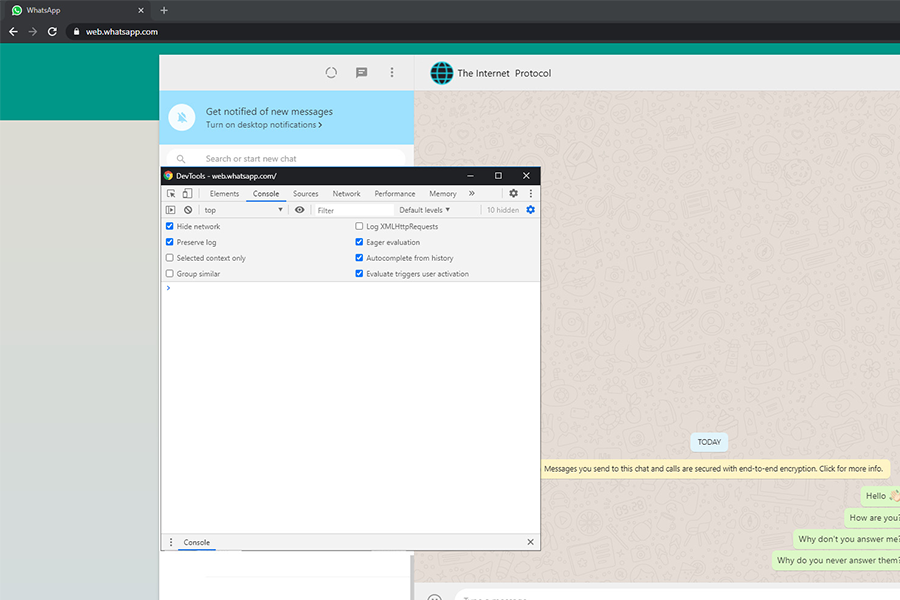
Step 5
Now that we’ve put everything in order and the console is ready for work, copy the following function:
function writeLastOnline() {
console.log(document.getElementsByClassName("_1-qgF")[0].outerText);
setTimeout(writeLastOnline, 10000);
return;
};Paste the function into the console and press Enter (don’t forget to close the script with a curly brace).
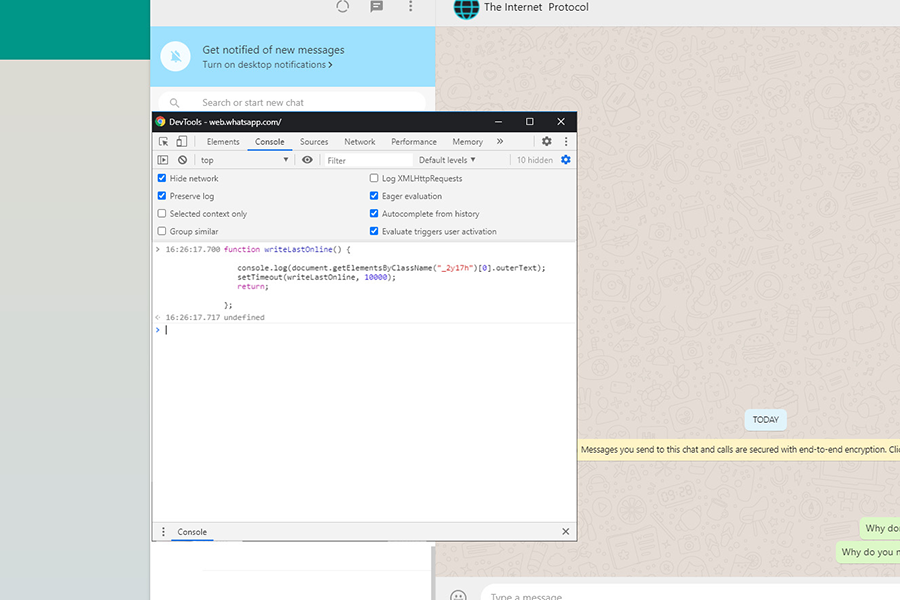
Then paste the following line and press Enter:
Function Call Text:
writeLastOnline();
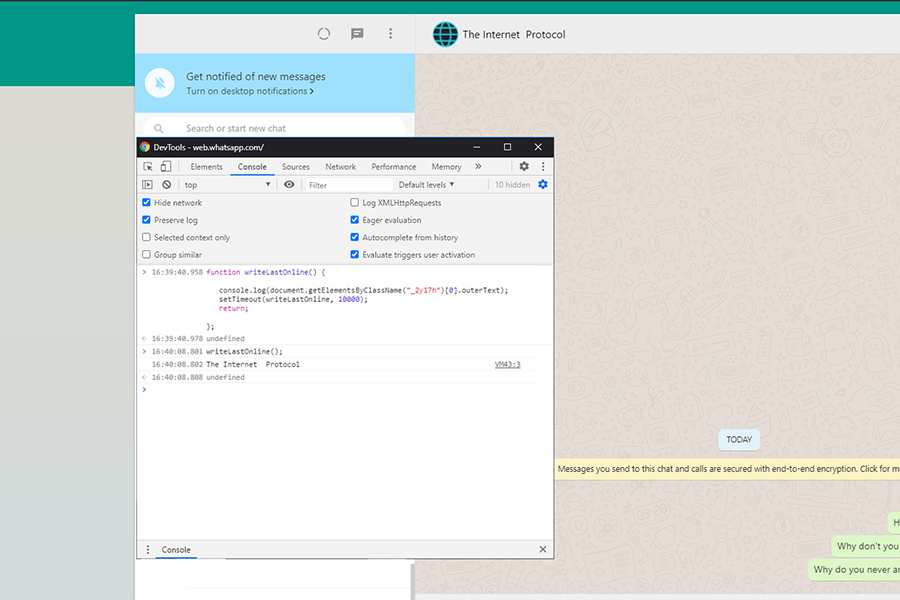
Now you can observe whether the person you want to follow up on used WhatsApp and at what time.
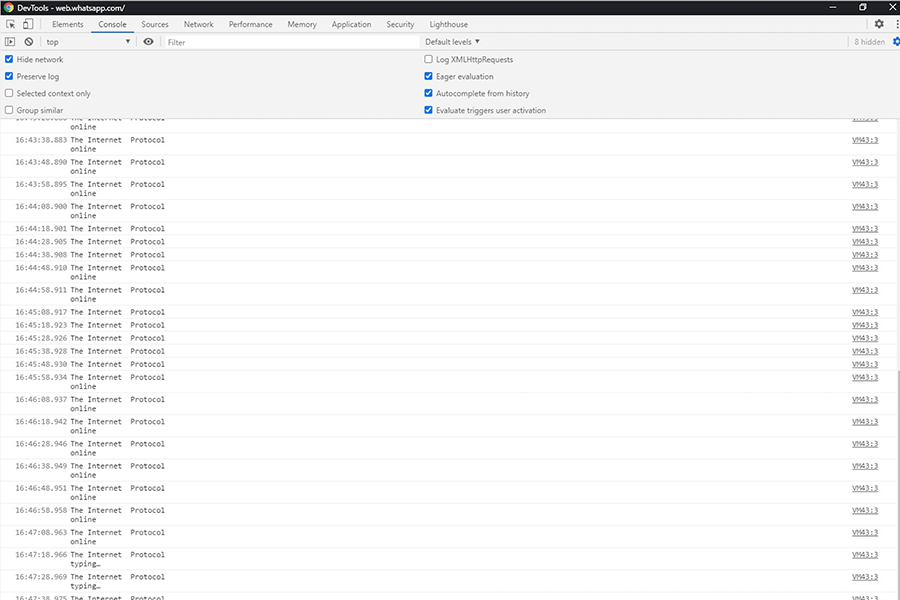
Check out the video below to see how to hack WhatsApp "Last Seen" feature:












